You will know from our proud celebratory posts here and here, that Place for Cats loves our adopted cats and our hopeful
I know their families love them too and I was thinking that so many smartphone users would love to make a short cat movie to show off their new fur family member but freeze after taking a few clips.
What next? Help! OK Don’t stress. It’s not hard to start moviemaking but you need to learn a couple of new things!

This post will go through the steps you need to take to start making a small cat movie to share on your favourite social media channels.
- It will help you check out your editing software
- Learn the kind of things that your software should do for you.
- Go through why you might want to start with a computer rather than a smartphone
- What a program
look s like (if you have never opened one). - What you should have as part of your movie. Last tips.
I created this sample movie to show you that an idea does not need to
Your smartphone can record clips and you can edit a basic story with a phone editing app, or (recommended for beginners) by downloading clips to your computer or tablet.
You Will Need an Editing Program
Users with Android or Windows mobile devices may think ‘I don’t have this software or that device’ and Windows/Mac programs may look different, but – they all do the same things.

Every program should have:
- A ‘window’ which is a rectangular space to edit your clips,
- a ‘timeline’ to work in. This is where you trim clips, add text and transitions.
- options like Text and Filters to add fun stuff to
your video.
TIP: Before you panic about not knowing anything or feeling left behind by tech developments. There are lots of popular movie programs with YouTube video tutorials and downloadable pdf
Every device from the basic smartphone app to high-end editing suites have these same basic elements. If you can’t find the different functions on your device, use the internet to search for your program.
TOP TIP Lots of popular movie programs have YouTube video tutorials or a downloadable pdf that can guide new users
DashKitten.com

What an Editing Program Looks Like
Let’s see what an editing program like iMovie looks like from the inside. This is the part of making movies that scares some people but, take a breath and let’s go.
This is the kind of set up you will look for. It’s not complicated, just unfamiliar when you start. Each section is numbered to match the picture.
1 ) Your media options. This includes your video clips (My Media), Audio, Titles (for text on the screen). Backgrounds, and Transitions.
2 ) Your editing screen. This is where you adjust and edit individual clips.
3 ) The Timeline. This is where you drag clips then add transitions, music, and text.
4 ) The Audio Track. You can adjust the music and sound effects volume by dragging the middle horizontal line up and down. See the sound wave in a lighter green? The music title is on the left, and on the right a triangle that indicates an early fade out of the music.
5 ) A Titles (text) option. The text that appears on the screen is small blue blocks in this picture. These can be edited by clicking on the individual markers and typing on the editing screen (2).
Why Use a Computer not a Smartphone to Edit?
A fair question and there are some cool apps to help you create movies. If you have one, learn it and get those movies online.
I recommend using a computer for beginners because it’s easier to see what’s happening on a computer. Downloading is not complicated so you can get editing fast and have fun. Don’t believe me? Try it and see.
The screenshot shows you what a Mac user sees when they open iMovie. All apps and programs will have a similar set up so don’t get panic if you don’t have this one. Look for the options in your own program/app.

Anatomy of a Short Cat Film
If you watch the sample mini movie you see the story unfolding in motion as a finished sequence.
The photograph of the editing screen shows the movie as a moment of frozen time. All the shots used are lined up as Sparkle’s story happens.
- There is a story. It is lightweight but keeps the movie focused and moving forward.
The Cat Movie Story
Sparkle the tortie had not used the recently installed cat cafe walkway. She was leaving the cafe to go to her forever in a short while and her dad wanted her to enjoy the walkway.
The movie documents her hesitation, and then her success is crossing the walkway.
The final movie contains:
A brief introduction
Setting the scene
Sydney showing off
Sparkle achieves success
Four short shots to tell a funny cat story.
For an extra touch, I have added some cool music for those who do have the sound turned on, and I credited the composer at the en of the video.
There are only four shots here. Can you make a short movie like this? Do you have any questions? If you do I will be glad to help, and Place for Cats would LOVE to see your movies when they are done!
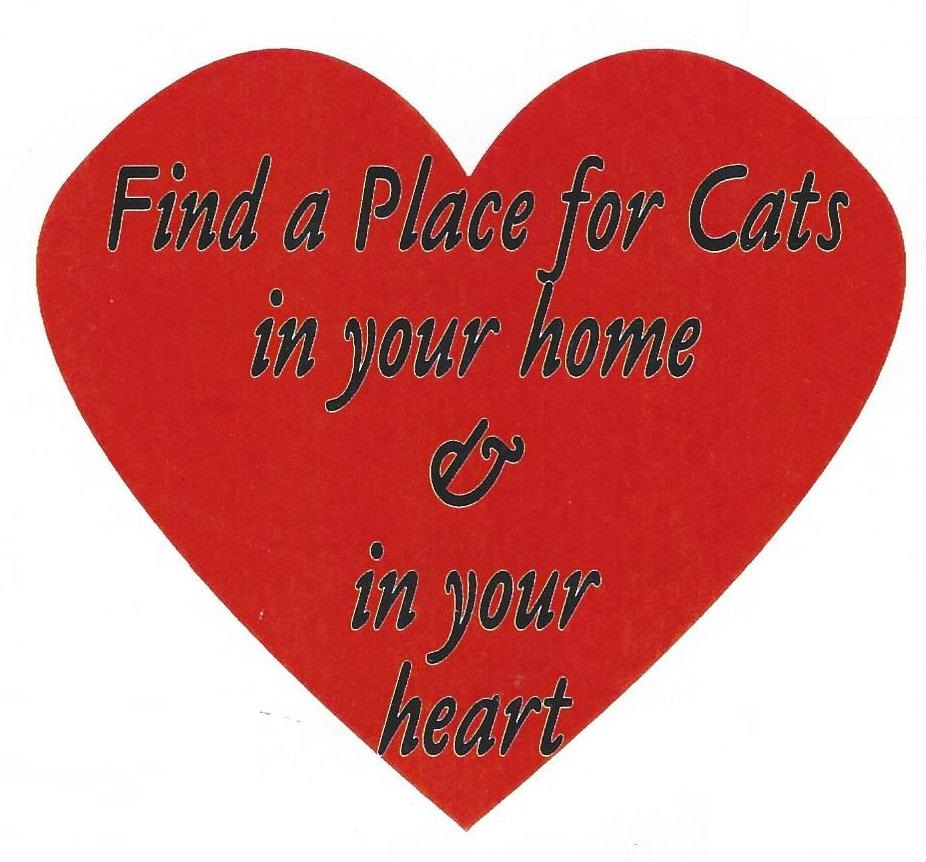
Marjorie Dawson writing for Place for Cats Inc.

It’s really helpful to know that a lot of these little clips can be edited with apps on the phone. My son is a teenager and wants to start working his way towards a filmmaking job in Hollywood. He loves the idea of making kids movies that are based on animals.